Cold vs. Warm Boot for Android Barcode Scanners
In the world of Android barcode scanners, booting methods play a crucial role in device performance and user experience. Two primary approaches, cold boot and warm boot, are employed to initiate or restart these devices. Understanding the advantages and disadvantages of each method is essential for making informed decisions, especially in scenarios where device efficiency and productivity are critical. In this article, we will delve into the differences between cold and warm boot, explore their respective benefits and drawbacks, and provide examples of when to employ each technique.
What Is a Cold Boot?
A cold boot refers to the process of completely shutting down an Android barcode scanner and then starting it from scratch. During a cold boot, the device is powered off entirely, and all system processes and applications are terminated. When the device is powered on again, it undergoes a complete initialization process, which includes loading the operating system, system drivers, and all applications from the beginning.
What Is a Warm Boot?
A warm boot, also known as a soft reset or warm restart, involves restarting the Android barcode scanner without completely powering it off. Unlike cold booting, a warm boot only restarts the operating system and related software components while keeping the device’s power on.
Cold Boot vs Warm Boot for Android: Advantages & Disadvantages
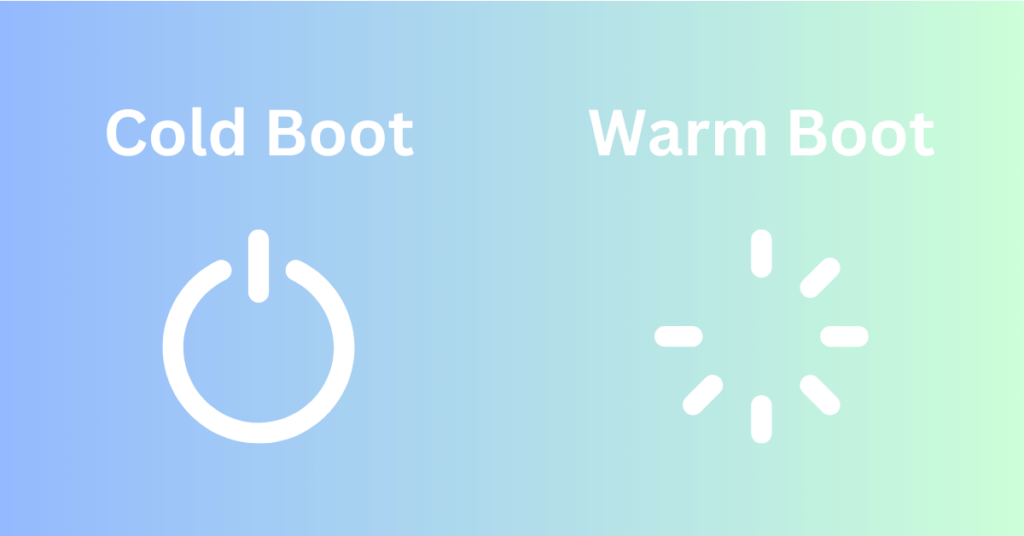
In the battle of boots for Android barcode scanners, both cold boot and warm boot have their unique advantages and disadvantages. Understanding the scenario and the specific needs of your organization will help determine which approach to employ. A cold boot provides a fresh start, troubleshooting capabilities, and firmware update readiness, while a warm boot offers reduced downtime, state preservation, and quick maintenance. By knowing when to use each booting method, you can ensure optimal device performance, increased productivity, and seamless operations in your barcode scanning endeavors.
Advantages of Cold Booting
Memory Refresh
A cold boot clears the device’s RAM and ensures a fresh start. This eliminates any residual or temporary files that might be consuming system resources, leading to enhanced performance.
Troubleshooting
When facing persistent issues or software glitches, a cold boot can help resolve them. By starting with a clean slate, potential software conflicts are eliminated, and the device is less likely to experience recurrent problems.
Firmware Updates
Some firmware updates require a cold boot to ensure that all changes are implemented correctly. This guarantees that the new firmware is entirely loaded into the system without any remnants from the previous version.
Disadvantages of Cold Booting
Time-Consuming
Cold booting takes more time compared to warm booting. The complete initialization process, including loading the operating system and applications, can result in extended downtime.
Disruption of Productivity
During the cold boot process, the device is not operational, leading to potential interruptions in workflow and productivity.
Advantages of Warm Booting
Reduced Downtime
Warm booting is significantly faster than cold booting since it skips the lengthy initialization process. This reduces downtime, making it more convenient in time-sensitive scenarios.
Preserving State
Unlike a cold boot, a warm boot allows the device to retain its current state and open applications. This continuity can be beneficial when the device is handling critical tasks that need to be resumed quickly.
Regular Maintenance
Performing periodic warm boots can help maintain device efficiency by clearing temporary cache and freeing up system resources without disrupting ongoing operations.
Disadvantages of Warm Booting
No Memory Clearance
Warm booting does not involve temporary memory clearing. While this helps lower the risk of data loss, it can also mean that your issue goes unresolved, depending on what is causing it.
Persistent Issues
While warm booting might resolve some minor performance issues, it might not be as effective as a cold boot when dealing with more complex or persistent software-related problems.
Accumulation of Residual Files
Warm booting does not clear the device’s RAM entirely, which means some residual files might continue to consume system resources over time.
How to Decide Whether to Do a Warm Boot or Cold Boot of Your Android Mobile Computer

Whether you use soft booting or hard booting depends on different factors. In general, the issue you’re having with your device determines which boot process to use. These are a few factors that can help you decide whether to cold boot or warm boot your device.
When you might warm boot
In a warehousing environment where an Android barcode scanner is in continuous use throughout the day, a warm boot during a lunch break or shift change can refresh the device’s performance without causing any data loss or operational delays.
Frozen Software Program
If you have one or more programs that have frozen up, a warm boot should help restore functionality.
Unresponsive Application
A warm boot should help resolve this issue when an application isn’t responding.
Firmware Upgrade
When you upgrade firmware, you might be required to do a warm rather than a cold boot.
System Setting Changes
Changes to the system settings on your device might require a warm reboot.
Updates
Updates to a device’s operating system might require a warm reboot. For example, your laptop or computer might ask you to allow it to restart without turning it off after an upgrade is complete.
When you might cold boot
Ineffective Warm Boot
You can try a warm boot first for some issues with your device. However, if this boot process fails to resolve your issue, you’ll need to do a cold boot instead.
Unresponsiveness
If your Android barcode scanner is experiencing significant performance degradation, freezing, or unresponsiveness, a cold boot would be a suitable solution to address these issues and restore optimal functionality.
Ask the Experts at Lexicon Tech for Help
If you need help repairing or maintaining your devices, such as Android mobile computers or printers, please contact the professionals at Lexicon Tech Solutions. Our qualified technicians have the expert knowledge to repair, maintain and refurbish hundreds of OEM devices.