The Ultimate Zebra ZD420 Troubleshooting Guide
Are you fully leveraging the capabilities of your Zebra ZD420 printer? This robust, user-friendly device, renowned for its quick and efficient label printing, is a staple in many retail POS systems. However, like any technology, issues or errors may occasionally arise. Recognizing and treating these issues promptly is key to maintaining efficiency and preventing costly downtime.
Lexicon Tech Solutions specializes in technology maintenance for enterprise technology, including printers like the Zebra ZD420, barcode scanners, and mobile computers. With a rich reservoir of knowledge and experience, we are primed to provide expert advice on how to resolve any issues and improve the performance of your label printer.
In this comprehensive Zebra ZD420 troubleshooting guide, we will impart tips based on common issues you might encounter. From the basics of checking your USB port and ensuring your Zebra printer is set to the proper printer settings, to more advanced topics such as manual calibration and printer driver installations, we will guide you through the process step-by-step.
Stay with us through the end of this post and you’ll gain a better understanding of your Zebra ZD420’s functionalities. Plus, you will become familiar with strategies to maximize its performance, enhancing your productivity in the process. Let’s dive into the world of Zebra ZD420 troubleshooting and explore how Lexicon Tech Solutions can support your journey to seamless, uninterrupted printing.
Common Issues with Zebra ZD420 Printers and Basic Troubleshooting
One of the essential skills that any Zebra ZD420 printer user must have is the ability to manage common problems that could arise. Let’s plunge into a list of these typical issues, and shine some light on how to go about troubleshooting them effectively.
Poor Print Quality
The quality of your printer’s output can be influenced by several factors. First, verify the printer driver settings and adjust the print speed and darkness. Dirty platen rollers can also be responsible for the poor quality of print labels; you may need to simply clean or replace them.
Error on Label Prints
Seeing unusual characters printed on your labels? It might be related to an incorrect setting of barcode labels size. Check your label size in your printer settings menu to ensure it’s appropriate for your task. Remember that Zebra ZD420 can print labels with different barcode numbers, so it’s crucial to make sure settings correctly match your label print task.
Ineffective USB Port
If your printer isn’t communicating via the USB port, it’s worth checking the power cable and USB cable connections. Also, give another try using a different USB port on your device. If the issue persists, it might be a software problem, as your operating system (like Windows or Windows Server) should be able to detect your printer when connected correctly.
Error Messages
Zebra ZD420 printers have a series of indicator lights to alert you about different conditions such as error messages. A red pause light, for example, means the printer is in a paused state. Understanding these lights will aid in troubleshooting efficiently.
Printer Not Printing
If your Zebra ZD420 printer doesn’t print, you may first need to check the status of the label roll; make sure there are available labels and that the yellow roll guides are correctly installed, also ensure your ‘test label’ function is working well.
Indeed, getting to grips with the Zebra ZD420 and delving into its troubleshooting can initially seem a bit intimidating, but certainly, it doesn’t have to be. Armed with some common issues and solutions listed above, we believe you’re well-prepared to tackle most minor setbacks with confidence. But for the more complex issues, keep reading as we dive into advanced troubleshooting techniques in the next section.
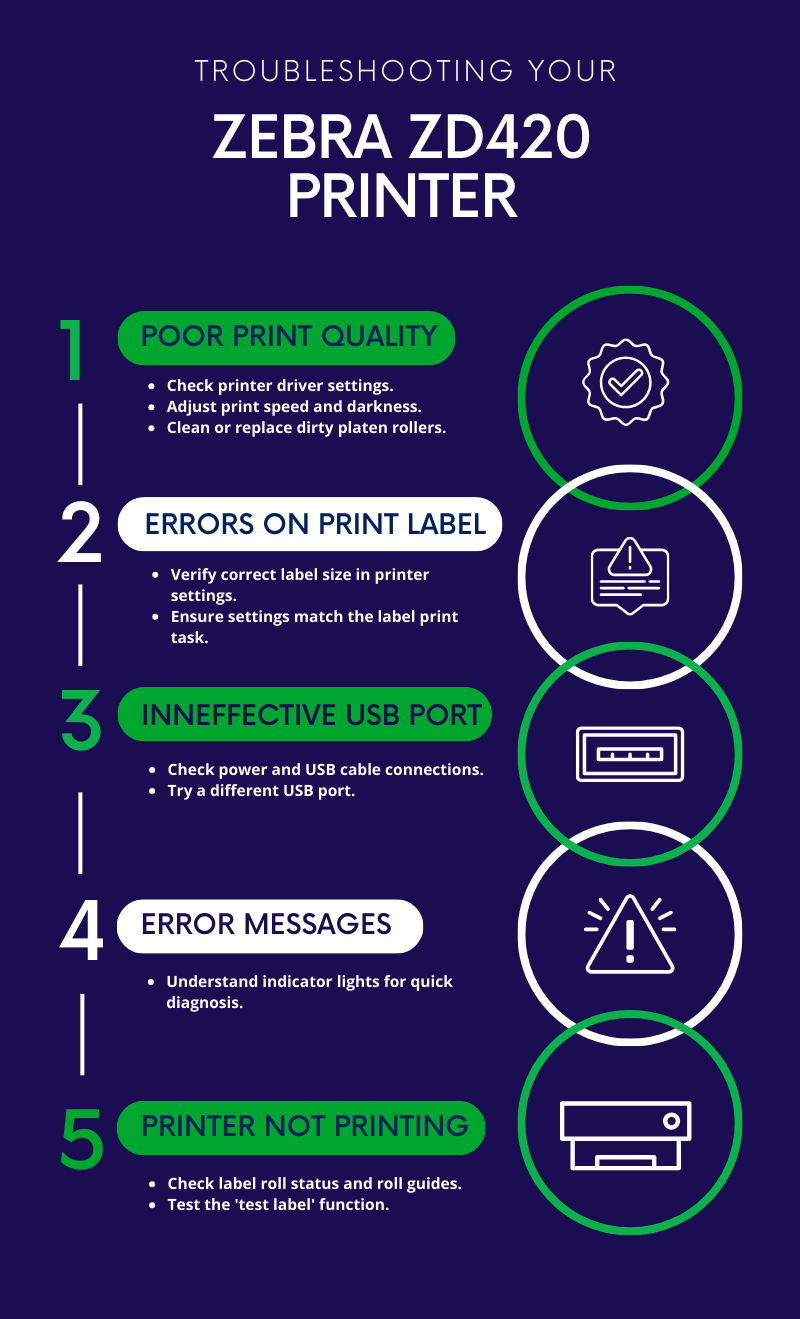
Label Printing Tips for Zebra ZD420
Armed with an understanding of common issues and their solutions for your Zebra ZD420 printer, you might be feeling more confident in your troubleshooting capabilities. At this point, we’ll delve into some tips that could help enhance your label printing performance and assist in avoiding future roadblocks.
Identifying Correct Label Size
The Zebra ZD420 supports a range of label sizes. But, to maintain print quality, it’s crucial to match your printer settings to the size of the label you’re using. Make sure your width, height, and other label settings are correctly configured in your Windows printer driver or Zdesigner printer driver.
Determining Print Speed
Balancing between speed and print quality is important. For sharp barcode labels, using a slower print speed often leads to better quality as it gives the printer more time to precisely place the ink. Depending on your print task requirements, consider experimenting with speed settings in the Zebra setup utilities.
Selecting Supported Barcode Labels
Zebra ZD420 printers support a variety of barcode labels. Your printer settings must match the type of label being used. Whether you’re printing standard retail labels, DHL labels, or any other supported barcode labels, double-check your settings before launching a print job.
Regular Maintenance
Regular preventive maintenance is critical to the longevity of your Zebra ZD420. This includes cleaning the platen rollers, print head, and rubbing the blank label path with a lint-free cloth. Regular maintenance will not only avoid paper jams and errors but also ensure consistently clear printing label.
Ensuring Load Precision
Labels must be loaded correctly into the printer. Take care to place the label roll securely, align the yellow roll guides, and ensure that the path of the label roll is smooth.
Using Authentic Accessories
Always ensure that you use authentic Zebra accessories, which are tested to perform optimally with your printer. These include everything from label rolls to USB cables.
These tips should make your label printing process on the Zebra ZD420 more accurate, fast, and hassle-free. However, experiencing problems that need more expertise? Worry not! Lexicon Tech Solutions is here for help.
Advanced Troubleshooting with Lexicon Tech Solutions
Despite your best efforts, certain issues with your Zebra ZD420 printer may require an expert touch. This is where such a situation becomes the hour for the advanced troubleshooting expertise of Lexicon Tech Solutions to shine. Let us venture into more complex issues and the solutions that Lexicon is primed to provide.
Windows Printer Driver Problems
Occasionally, printer issues originate from the software that communicates with your printer, namely your printer driver. Issues may range from the device not being recognized on your Windows or Windows Server to more complex situations that include difficulties with outputting the correct barcode labels. In these cases, reinstalling the Zebra setup utilities or the Zdesigner printer driver could ultimately solve your problem. Lexicon Tech Solutions offers comprehensive support for driver installation issues.
Lightspeed Hub Errors
If your Zebra ZD420 is set up on a retail POS using Lightspeed Hub software, and you’re experiencing troubling errors, it could be due to an issue within the settings or configurations of the software. Lexicon can provide effective solutions, having a broad experience in dealing with Lightspeed Hub and similar programs.
Network Setup Issues
Network problems, whether related to a USB port or Wi-Fi setup, can also affect a printer’s operation. Lexicon Tech Solutions is well-versed in configuring network settings to optimize the functioning of your Zebra ZD420 printer.
Maintaining Factory Settings
If you’re experiencing multiple challenging issues with your Zebra ZD420, it might be beneficial to restore the printer to its default factory settings. After the default reset, the settings must be reconfigured based on your print tasks, an area where Lexicon can guide you through step-by-step.
Physical Damage
Software errors are one thing, but a printer can also sustain physical damages over time. Whether it’s the platen rollers that need replacement or repair due to wear and tear, or broken hardware components that need fixing, Lexicon Tech Solution’s gang of experts can deliver exceptional maintenance and repair services.
In conclusion, Lexicon Tech Solutions can provide integral assistance when you face challenging issues with your Zebra ZD420 printer. Our services ensure to prolong the life of your printer, prevent future difficulties, and ensure its smooth operation for your retail POS system.
How Lexicon Tech Solutions Can Help
To wrap up, handling the nuances of Zebra ZD420 printers is no small task. These robust devices, while possessing breathtaking capabilities, can pose a fair share of challenges – especially when they serve as essential components within a dynamic retail POS system. However, armed with the information you’ve gathered in this guide, you are now better positioned to manage these issues effectively, and even preempt some common hurdles.
But we understand that some issues may require expert help – and that’s where Lexicon steps in. As specialists in technology maintenance for enterprise technology, covering various devices from printers to mobile computers, our expertise is second to none. We offer a wide array of services – from repair and maintenance to the provision of refurbished equipment.
If you encounter an error with your Zebra ZD420 that you simply can’t resolve, or if you’re seeking preventive maintenance to prolong the life of your printer, look no further. Lexicon can help. Our professionals understand the importance of your technology running smoothly and efficiently in your retail POS system and are always ready to assist you.
Relying on Lexicon for your troubleshooting and maintenance needs not only ensures the smooth functioning of your Zebra ZD420, but it also grants you peace of mind. With the responsibility of keeping your printer in top shape rested on us, you are free to focus more on what truly matters – managing your retail business and serving your customers better.
So, equip yourself with the best tech partner today: Lexicon Tech Solutions, where technology works for you, not against you. Reach out to us, and together, let’s make the most of your Zebra ZD420 printer.
After all, making technology work seamlessly for you!