Navigating Label Issues: How to Ensure Your Zebra Printer Prints the Full Label
When it comes to maintaining the seamless efficiency of your enterprise business, every piece of equipment counts – from major infrastructure properties to minor but sensitive technology such as Zebra printers. Lexicon Tech Solutions understands this well. We are industry leaders in providing third-party maintenance and repair services, focusing on the solutions for the most common and complex issues faced by enterprises. Today, we’re addressing an issue often encountered yet seldom understood: A Zebra Printer that is not printing the full label.
A lot of factors can lead to this seemingly straightforward issue, and our expertise across a wide range of technical areas puts us in a unique position to help you understand and solve it. Having supported numerous warehouses, logistics, and supply chain companies like yours, we have not just mastered the tips and tricks of using a Zebra Printer but also the troubleshooting process when things go south.
In this blog post, we’ll unravel the mysteries behind why your label printer may not be providing you with the full label impressions. Most importantly, as we delve into the issue, we offer you successful and tested solutions to ensure that your Zebra Printer produces the full label, enhancing your enterprise’s efficiency one label at a time.
We’ll start with the potential causes of the problem, offer a detailed, step-by-step solution, and wrap up with some advanced tips for preventing such issues in the future. Let’s dive in and ensure your Zebra Printer is optimally aligned to your needs and works in rhythm with your demanding business environment.
Common Causes of Incomplete Label Printing
To better navigate solutions, it’s crucial to understand some potential causes of your Zebra Printer not printing the full label. Many times, this conundrum can be traced back to simple misconfigurations or overlooked settings in the printer, which can be easily addressed with the right knowledge.
Printer settings
A fundamental consideration lies in the settings of your Zebra Label Printer itself. Differences between the printer settings and the physical label size often result in labels being incompletely printed. Additionally, having incorrect printer settings such as darkness setting, print speed, and font size can also lead to this issue.
Printer Driver/Zdesigner Driver
The printer driver acts as the virtual translator between your computer and your printer. If the driver is outdated, incompatible, or incorrectly configured for your specific Zebra printer model, it might fail to interpret your full label printing instruction correctly. This holds especially true for the Zdesigner driver that Zebra printers utilize.
Label Material and Platen Roller
The type of label material used and the state of the platen roller can sometimes result in a discrepancy in the printing results. If the material is incompatible with thermal printers or the platen roller—responsible for the feed motion—is worn or dirty, it may result in the full label not being printed.
Knowing these potential factors provides a head-start in your troubleshooting journey, preparing you for the more thorough walkthrough we have planned in the next section. Now that we’ve seen the importance of correct printer settings, finding the right driver settings and conditions for print quality, and having a basic understanding of components like the platen roller, we can confidently embark on our troubleshooting process.
Step-by-Step Guide on How to Fix The Issue
Now that you’re aware of the potential reasons causing your Zebra Printer to not print the full label, let’s explore the solutions.
First Step – Test and Check:
Begin by checking the connection between your printer and the power source. Unplug your printer’s power cable, wait for about 10 seconds, and then plug it back in. Confirm by performing a test print. If issues persist, it’s time to delve into more individual settings.
Second Step – Manual Calibration:
Calibration can help your printer identify the label size correctly. Start the calibration process by holding down the feed button until the indicator light flashes five times, then release it. This initiates a calibration process which should adjust your printer to the correct label size.
Third Step – Label Settings & Preferences:
Ensure the settings on your label template correspond with the physical label size inserted in the printer. Adjust the font size and darkness setting as needed to ensure the clarity of the printed text.
Fourth Step – Printer Driver Update:
Your Zebra printer uses a specific ZDesigner driver. Ensure it is up-to-date and properly configured for your Zebra printer model. A new driver installation or update might be the solution to correct this issue.
Throughout, remember to save your changes and do test prints to verify if the issue persists. With these steps, you should be able to ensure your Zebra printer will print the full label. However, in case the problem persists, don’t worry! We present some advanced tips in the following section.
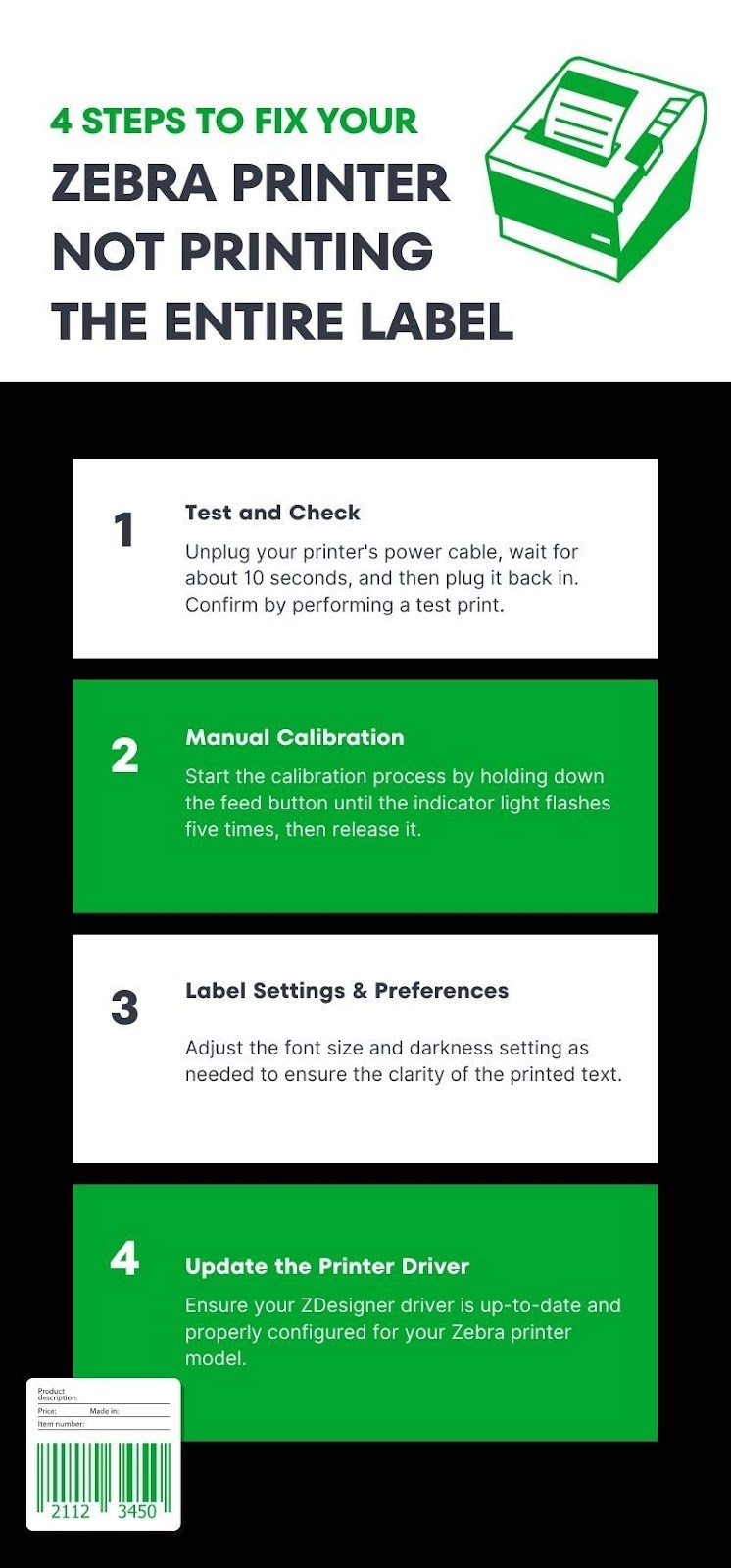
More Advanced Tips
Let’s delve deeper into a trove of advanced insights that can help you enhance your interaction with your Zebra Printer even further.
ZPL File and QZ Tray:
ZPL files contain the print job sent from your computer to the printer. Checking and adjusting these files may be beneficial in resolving unidentified printing issues. Similarly, the QZ Tray application can help you identify and manage such print jobs effectively. Get comfortable with these advanced tools to have a hands-on approach to print management.
Thermal Printer Settings:
Remember, Zebra is a thermal printer. This means that settings such as darkness and print speed can significantly affect the label’s quality. Ensure that the darkness is set to give optimum contrast without excessive heat that can wear out the print head prematurely. The print speed should be balanced to ensure high-quality print without overworking the printer.
Print Head Maintenance:
Regular cleaning and maintenance of the print head can significantly impact print quality and ultimately solve the issue of incomplete label printing. Refer to the Zebra support guide on how to clean the printer’s print head to maintain its performance.
Label Material and Shipping Label Requirements:
Check whether the label material is compatible with thermal printers. Also, make sure that the shipping label complies with the carrier’s requirements. Non-adherence to these factors can cause an incomplete label print.
These are advanced tips that call for a deeper understanding and interaction with your Zebra printer. Identifying and implementing these steps can help you prevent label printing issues in the future, thereby optimizing operations in your warehouse, logistics, or supply chain company. Adjusting printer settings for print quality, maintaining print head health, and managing ZPL files are steps toward attaining a seamless label printing experience.
How Lexicon Tech Solutions Can Help
Your Zebra Printer is a vital piece of your workflow, and we understand that ensuring it functions optimally is a crucial part of maintaining your business’s efficiency. When issues like not printing the entire label arise, they can hinder productivity, and that’s where Lexicon Tech Solutions steps in.
We are not just an enterprise that provides third-party maintenance and repair services, we are your reliable partner in maintaining and upgrading your vital equipment to meet the growing demands of your enterprise. Our team of seasoned professionals boasts years of experience in maintaining and repairing printers, barcodes, and other enterprise technology infrastructure.
Not only do we offer on-the-spot solutions to issues such as Zebra printer not printing the full label, but we also administer regular check-ups and preventive maintenance to ensure problems are identified and remedied before they escalate into significant hassles.
Engaging with Lexicon Tech Solutions means investing in the longevity, efficiency, and reliability of your printers. As experts who deal with Zebra printers, we ensure your printer settings and drivers are regularly updated, your thermal label printer settings are optimized for the best output, and troubleshooting is carried out promptly to minimize downtime.
In conclusion, if you are seeking a professional solution to address your ongoing Zebra printer issues and prevent future ones, Lexicon Tech Solutions is at your service. With us at your side, you can trust that your printers, just like the rest of your business, will operate at the top of their ability.
We hope you found this guide helpful and remember, whether it’s resolving printer settings, updating ZDesigner drivers, or ensuring you select the correct label material for your Zebra printer, Lexicon Tech Solutions is here to keep your printing processes smooth and efficient.
References:
“Print Quality Problems” Zebra Technologies, https://docs.zebra.com/content/tcm/us/en/printers/desktop/gk420d-desktop-printer-user-guide/c-gk420d-ug-troubleshooting/r-gk420d-ug-print-quality-problems.html. Accessed November 13, 2023.
Expert Reviewer:
Dena Harris, Marketing Director
Dena Harris, the Marketing Director at Lexicon Tech Solutions, is a distinguished marketing expert in the technology sector. With an impressive background in marketing strategies, digital education, and over 15+ years in marketing leadership, she possesses a deep understanding of the intricacies of the field. Dena’s keen analytical skills and industry knowledge have served her well at Lexicon Tech Solutions and beyond.